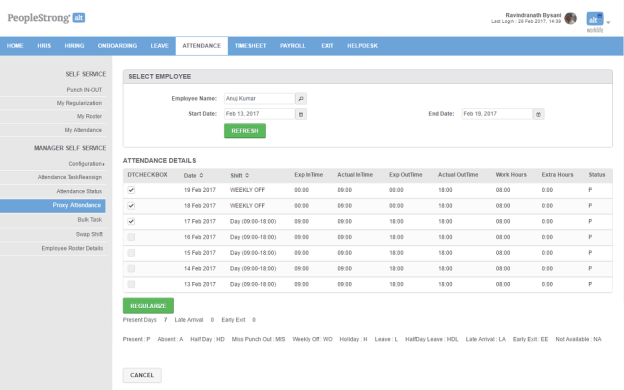Proxy Attendance
On Proxy Attendance page, manager can mark attendance on behalf of his team members.
How to mark proxy attendance for an individual?
1. Click Search icon. Following pop up will open.
2. Select an employee.
3. Click Submit button. Following page will open.
Note: You can filter attendance details on the basis of Start Date and End Date.
4. Select the dates for which you want to regularize attendance.
5. Click Regularize button. Following pop up will open.
| Modified In Time | Time when team member came to the office. |
| Modified Out Time | Time when team member went out of the office. |
| Approver Comment | Manager/approver's comment stating the reason of regularization. |
| Mark Absent | can be checked or unchecked. Indicates whether employee was absent or not. |
6. Enter the required information.
7. Click Submit button.
How to mark proxy attendance for more than one employee?
1. Click Search icon. Following pop up will open.
2. Select employees.
3. Click Submit button. Following page will open.
4. Select the check boxes of the dates you have to mark proxy attendance.
Note: Currently, you can change the attendance status to absent only.
5. Click Submit button.